ADPCM Encoder is a tool to generate ADPCM data that can be used with SEGA SATURN's ADPLIB.
It can handle 8/16 / 24-bit monaural or stereo files in AIFF or Sound Designer II format as input. Since Fs (sampling frequency) conversion is not performed, the input file must be set to Fs = 37.8kHz (Level B) or Fs = 18.9kHz (Level C) in advance.
■ Operating environment of ADPCM Encoder
- The conditions for the ADPCM Encoder to operate are as follows.
- Apple Macintosh computer with more than 68020 CPUs
- KanjiTalk 7
■ Starting ADPCM Encoder
- To start it, double-click the ADPCM Encoder icon.
■ ADPCM Encoder menu
- The ADPCM Encoder has the following menus.
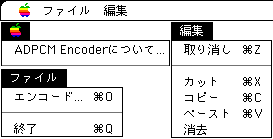
- "About ADPCM Encoder" displays information such as the version of ADPCM Encoder.
- Select the file with "Encode ..." and start encoding to ADPCM.
- "Exit" terminates the ADPCM Encoder.
- The edit menu is not used in particular.
■ Specifying the input file
- The following dialog is displayed at startup, when transitioning to the foreground without doing anything, or when selecting encoding from the file menu. Specify the input file here.
If you want to encode multiple files at once, check the "All files in folder" checkbox and select one of the files in the folder containing the files you want to encode.

■ Specifying the output file
- After specifying the input file and files, the following dialog will be displayed. Specify the output file here.

- Precautions for batch encoding
- The error is the same as before, but if any file gives an error during batch encoding, the encoding will be stopped there.
- If a file with the same name exists in the encoded file, it will be overwritten, so it is recommended to create the encoding destination folder with the new button and then save it.
■ Operation during encoding
- The following dialog is displayed during encoding.
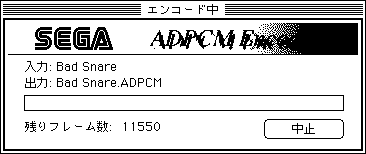
- You can cancel the encoding by clicking the stop button.
- You can switch to another application during encoding.
- This dialog can be moved freely. However, if you are using multiple monitors, you can only move them on the main monitor.
■ About the format
- The output file is a simple sound group array and does not have any header or sector boundary filler, so it can be used as is in SEGA SATURN's ADPLIB.
However, you cannot get this information from the file because you do not have information about the sample frequency or the number of channels. Also, when building up a CD, you need to pass data such as Fs and bit length to the builder. See the builder spec for more details. The number of frames in the output data is rounded up to the nearest sound group (224 samples).
For the structure of the sound group, refer to the SEGA SATURN ADPLIB documentation.
■ About error messages
- System 7 or KanjiTalk 7 or later OS is required to run this program
- The currently running OS may be old.
- A CPU of MC68020 or higher is required to run this program
- It is started on a Mac with 68000 CPUs.
- Could not secure the required memory
- The minimum memory required for execution is not allocated.
- Only data with a width of 8,16,24 bits can be converted.
- I am trying to convert data other than the above.
- Data with 3 or more channels cannot be converted
- I am trying to convert data other than mono (1 channel) and stereo (2 channels).
- OS Error
- This is an error without a recognition code.
- The file is corrupted or does not have the expected structure
- Indicates that the file to be converted is not in the correct data format.
- Unsupported data type
- I am trying to convert data other than AIFF and Sound Designer 2.
- Unable to load the required resource or the resource is corrupted
- The file of Sound Designer 2 may be corrupted.
- Neither an AIFF file nor a Sound Designer II file
- You are trying to convert unrecognized data.
■ About restrictions of AIFF to read
- At a minimum, a "COMM" chunk is required. Be sure to set Fs to 37.8kHz or 18.9kHz.

 ★ SOUND Manual ★ ADPCM Encoder User's Manual
★ SOUND Manual ★ ADPCM Encoder User's Manual
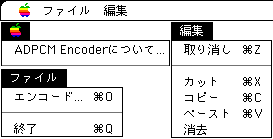


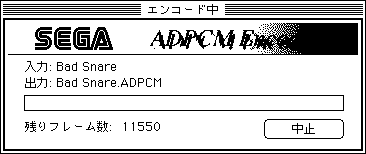
 ★ SOUND Manual ★ ADPCM Encoder User's Manual
★ SOUND Manual ★ ADPCM Encoder User's Manual